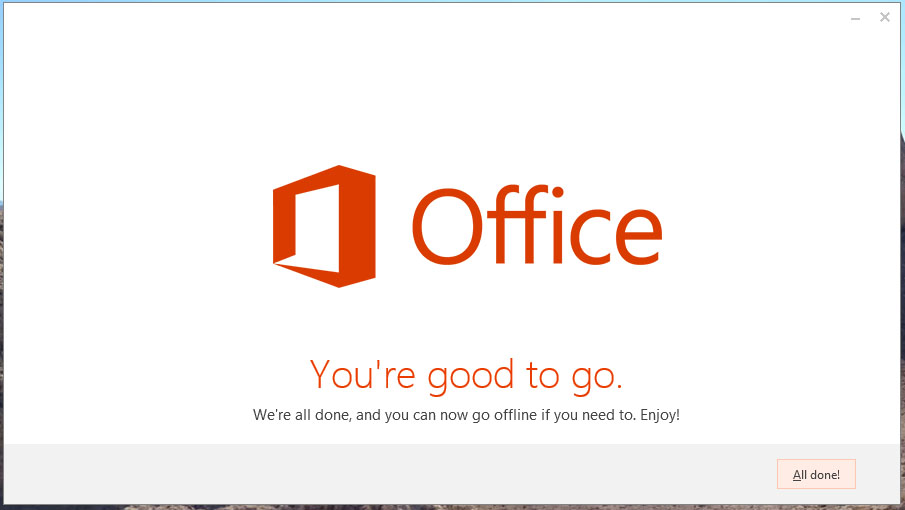To access your SJCL Office 365 account start by going to login.microsoftonline.com and then follow the following steps:
Step 1
Once you have gone to login.microsoftonline.com enter your SJCL email and it will redirect you to SJCL's login page.
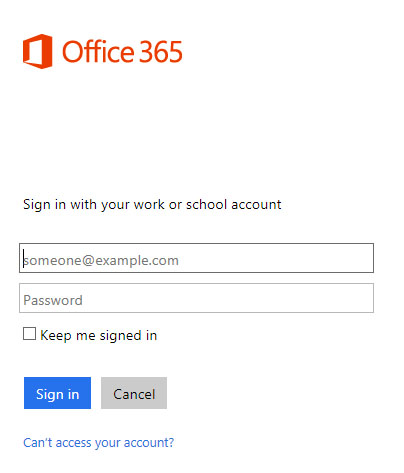
Enter the password provided to you by SJCL and then click Sign In.
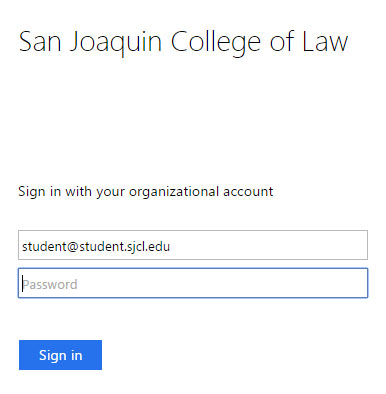
Step 2
Once you are signed in you can click Install Now to install Miscrosoft Office on your Windows or Macintosh computer.
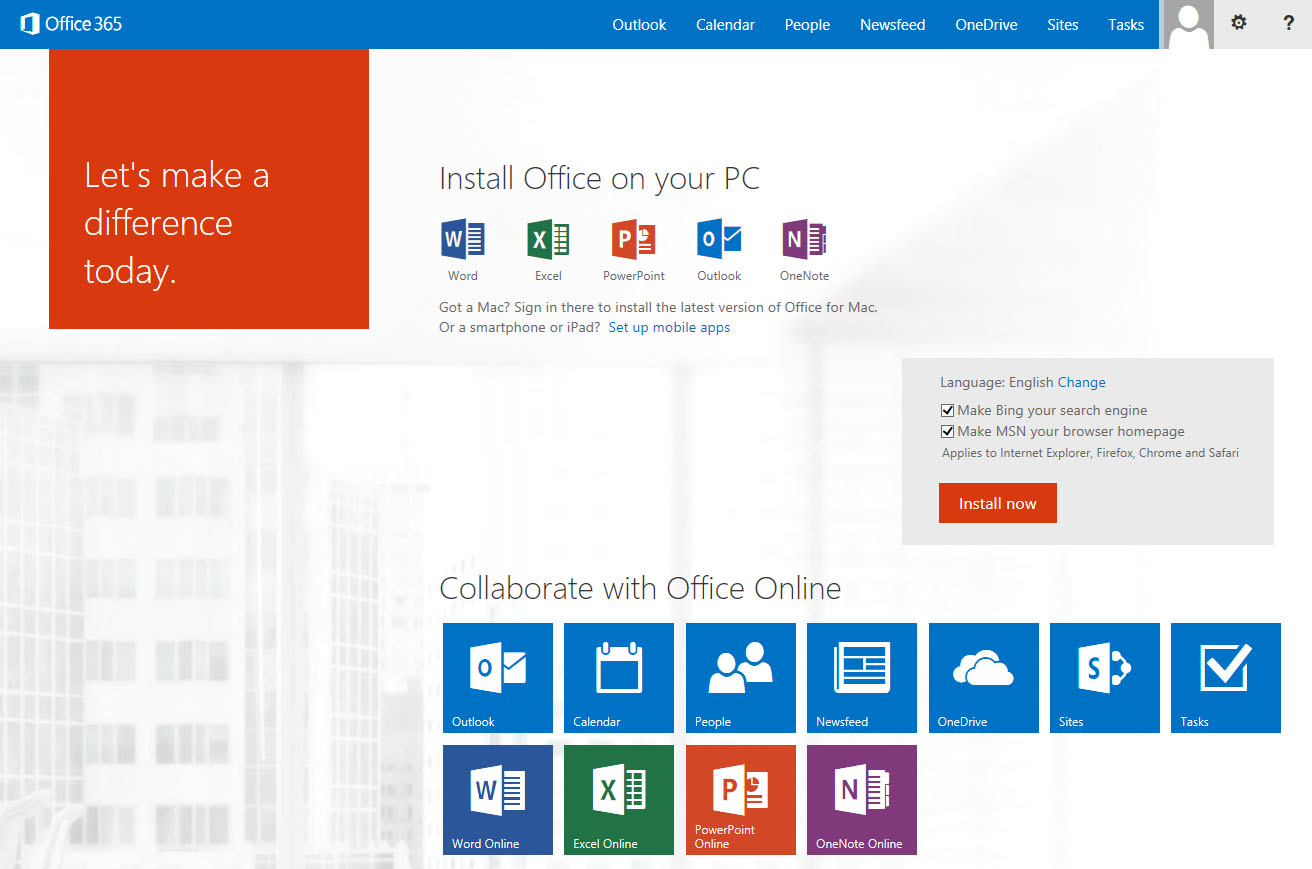
Step 3
Once you click Install Now you will be prompted by a pop-up screen at the bottom of the page. Click Run.

NOTE FOR MAC USERS:
Generally, to activate the Office for Mac 2011 when downloading from Office 365 portal, you need to choose the Sign in to an existing Office 365 subscription.
If you are encountering the UI like below, please try clicking Go Back to see if you can return to Get Started with Office 2011 page. If yes, please choose the Sign in to an existing Office 365 subscription to activate the Office for Mac.
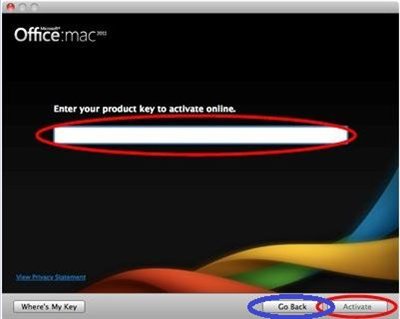
Step 4
Office will begin the process of installing on your computer.
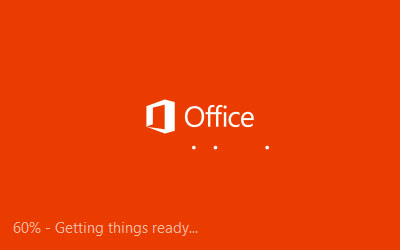
Step 5
As you are prompted you can click Next.
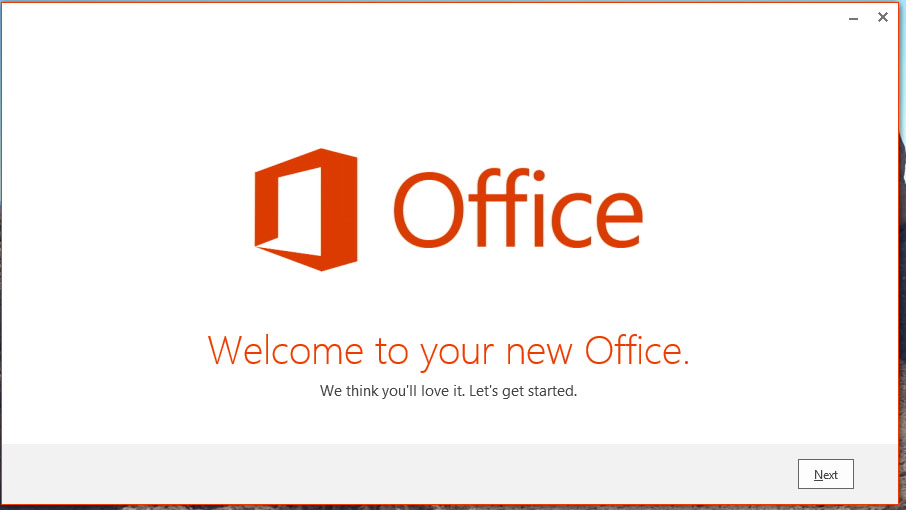
Step 6
Then you need to Accept the Microsoft Office License Agreement.
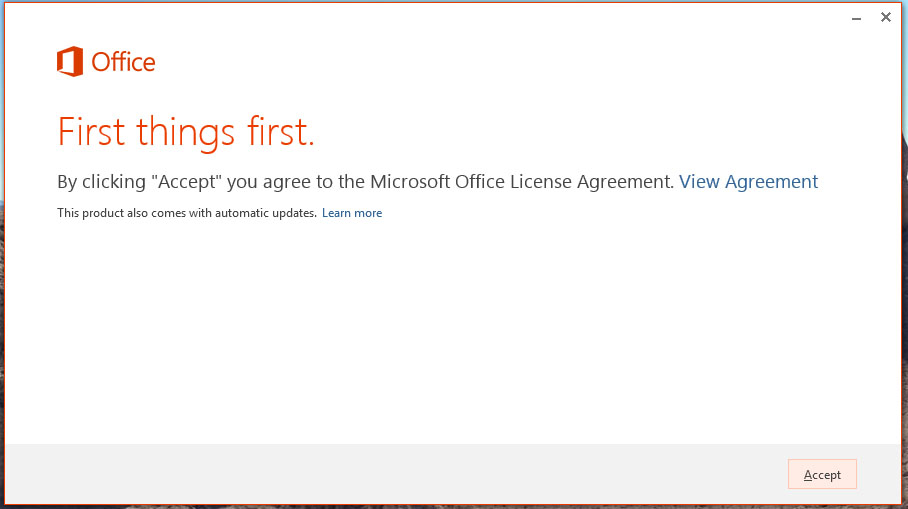
Step 7
You may then choose a background theme if you like.
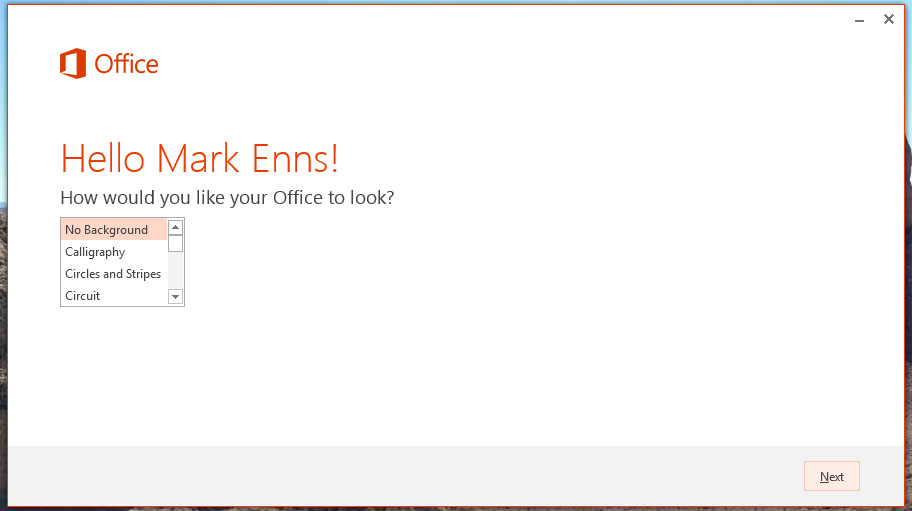
Step 8
Once the process has started you have the option to Take a Tour of the features in Office. If you prefer to complete the install and start using your software you can click No, thanks.
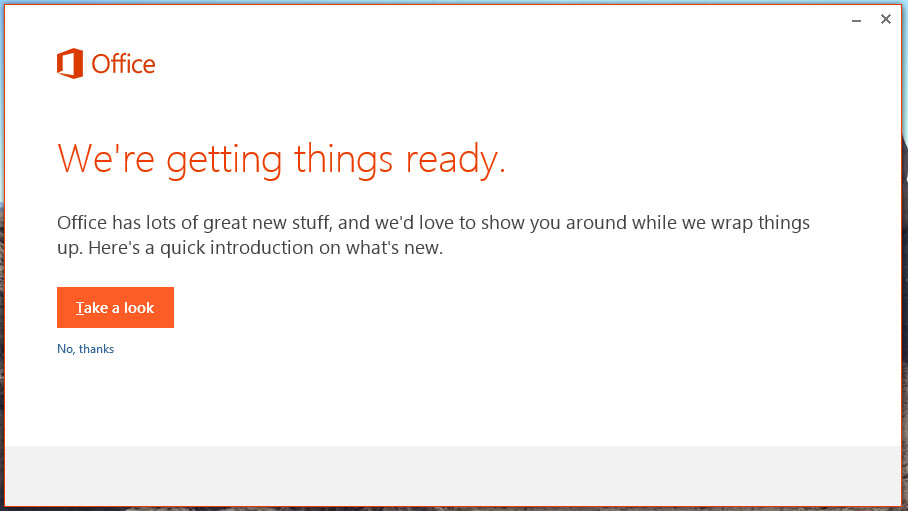
Step 9
Then it will configure your installation. This may take a few minutes.
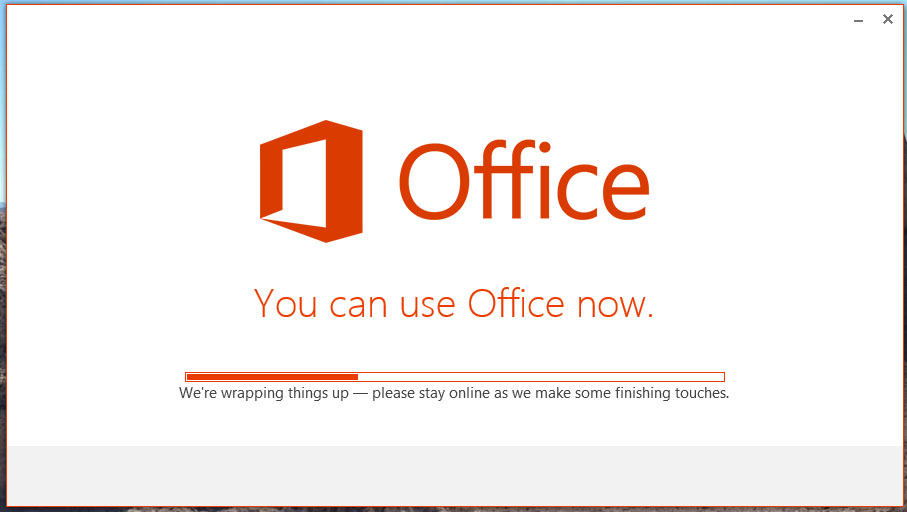
Step 10
Once it's done you will see this screen.